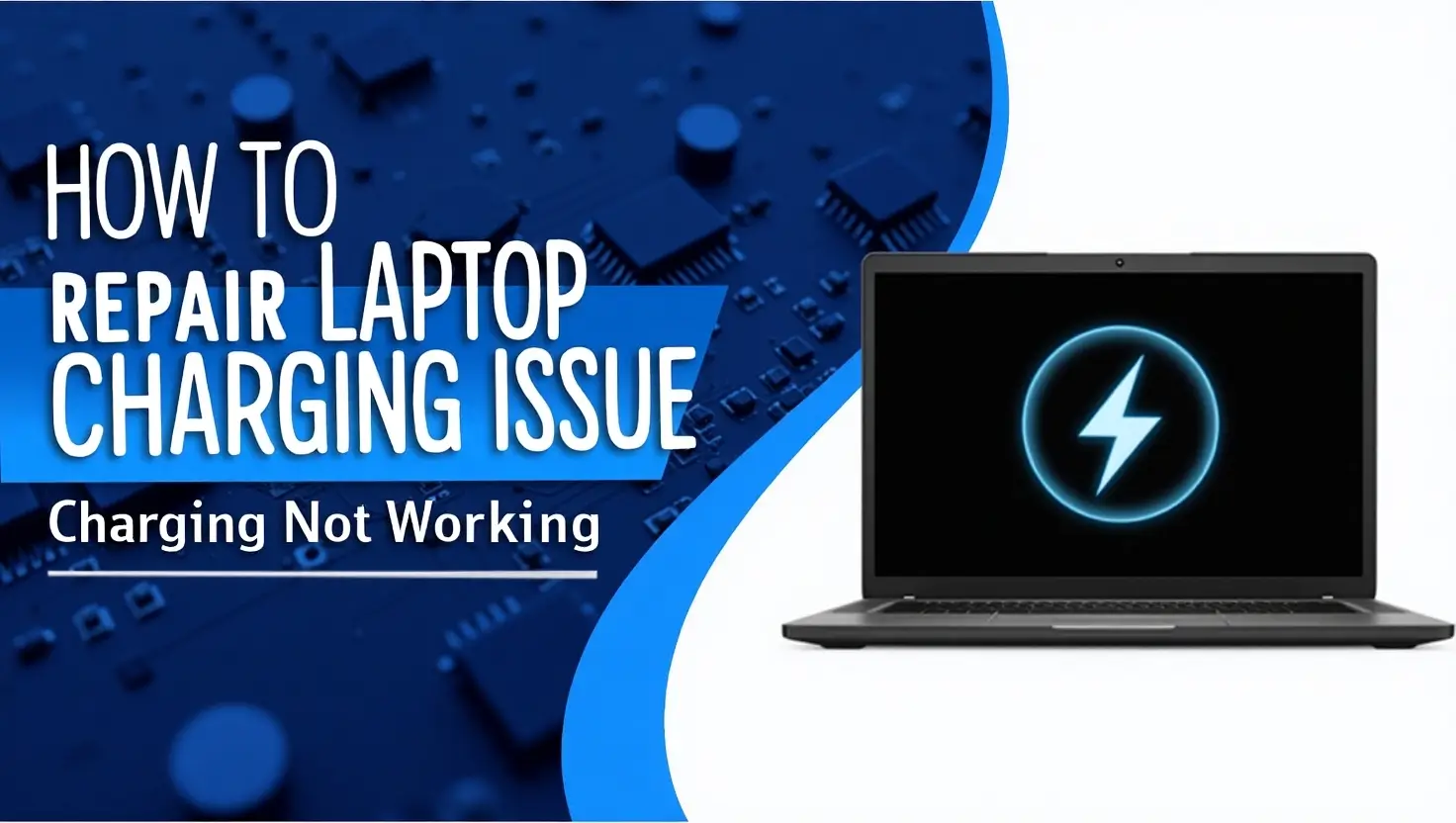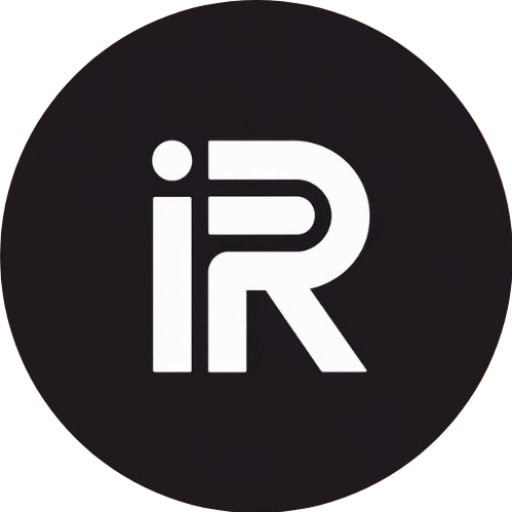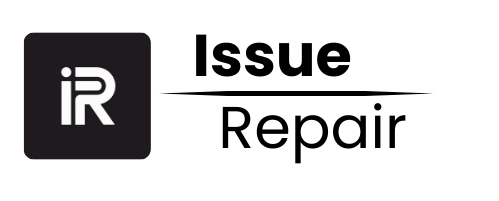All of us experience interruptions in laptop charging at least occasionally, but such interruptions become especially aggravating when we need our laptops for either education, occupational requirements, or relaxation. The failure of your laptop to charge will create stress regarding data loss, work interruption, and movie completion. Most laptop charging difficulties do not represent serious problems, and technicians are not required to perform a diagnosis and fix. The article investigates typical charging system problems by providing diagnosis and repair instructions.
Understanding Laptop Charging Components
Before diving into troubleshooting, it’s essential to understand the basic components involved in your laptop’s charging system:
- Power Adapter: The device that converts AC power from the wall outlet to DC power that your laptop can use.
- Charging Port: The connector on your laptop where the power adapter plugs in.
- Battery: The component that stores energy for your laptop to use when it’s not plugged in.
- Motherboard: The main circuit board that connects all the components, including the charging circuit.
Step 1: Check the Power Source
The first step in troubleshooting a charging issue is to ensure that the power source is functioning correctly.
- Inspect the Outlet: Plug another device into the same outlet to confirm that it is providing power. If not, try a different outlet.
- Check Power Strip: If you are using a power strip, ensure it is turned on and functioning. Sometimes, power strips can fail or be overloaded.
Step 2: Examine the Power Adapter
If the outlet is working, the next step is to check the power adapter.
- Visual Inspection: Look for any visible damage, such as frayed wires, burn marks, or broken connectors. A damaged adapter will need to be replaced.
- Check the LED indicator: Many power adapters have an LED light that indicates whether they are functioning. If the light is off, the adapter may be faulty.
- Test with Another Adapter: If possible, use a compatible power adapter from another laptop to see if the charging issue persists. If the laptop charges, your original adapter is likely the problem.
Step 3: Inspect the Charging Port
The charging port on your laptop can also be a source of charging issues.
- Physical Damage: Check for any signs of damage or debris in the port. Dust and lint can accumulate and prevent a proper connection.
- Loose Connection: Gently wiggle the charging connector while it’s plugged in. If the connection feels loose, the charging port may need repair or replacement.
Step 4: Check the Battery
If the power adapter and charging port are functioning correctly, the issue might be with the battery itself.
- Remove the Battery: If your laptop has a removable battery, take it out and inspect it for any swelling or physical damage. If you see any, you will need to replace the battery.
- Reinsert the Battery: Sometimes, simply removing and reinserting the battery can help establish a better connection.
- Check Battery Health: If your laptop has built-in diagnostic tools, use them to check the battery’s health. You can also check the battery status in your operating system settings.
Step 5: Update Drivers and BIOS
Sometimes, charging issues can be linked to software or driver problems.
- Update Battery Drivers: Go to the Device Manager (Windows) and check for any updates for your battery drivers. Right-click on the battery entry and select “Update Driver.”
- Update BIOS: Check your laptop manufacturer’s website for any BIOS updates. An outdated BIOS can sometimes cause charging issues.
Step 6: Reset the Power Management Settings
Power management settings can also affect charging. Resetting these settings might resolve the issue.
- Windows:
- Open the Control Panel and navigate to “Power Options.”
- Click on “Change plan settings” for your current power plan.
- Select “Restore default settings for this plan.”
- Mac:
- Go to “System Preferences” and select “Energy Saver.”
- Adjust the settings or reset to default.
Step 7: Perform a Hard Reset
A hard reset can clear temporary glitches that may be causing the charging problem.
- For Laptops with Removable Batteries:
- Turn off the laptop and unplug the power adapter.
- Remove the battery.
- Press and hold the power button for 15-20 seconds.
- Reinsert the battery, plug in the power adapter, and turn on the laptop.
- For Laptops with Non-Removable Batteries:
- Turn off the laptop and unplug the power adapter.
- Press and hold the power button for 15-20 seconds.
- Plug in the power adapter and turn on the laptop.
Step 8: Seek Professional Help
If you’ve gone through all the troubleshooting steps and your laptop still won’t charge, it may be time to seek professional help. There could be a more severe underlying issue, such as
- Motherboard Damage: Problems on the motherboard can prevent the charging circuit from functioning properly.
- Internal Battery Issues: If the battery is integrated, it may require professional replacement.
Conclusion
The problem of a non-charging laptop can usually be fixed with troubleshooting steps, although it creates workflow interruptions. The power source examination coupled with power adapter inspection combined with charging port evaluation along with battery testing enables users to discover the charging problem source. Professional technician support should be your next step if your troubleshooting attempts at fixing your laptop charging issue do not work. Keeping your laptop up-to-date with regular maintenance combined with user awareness will stop charging problems from happening again while ensuring your laptop remains reliable.